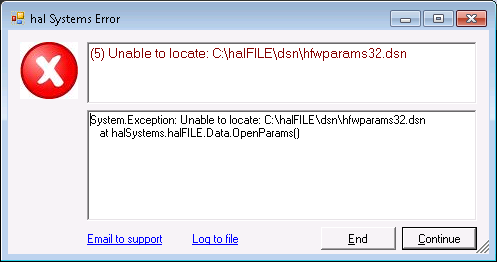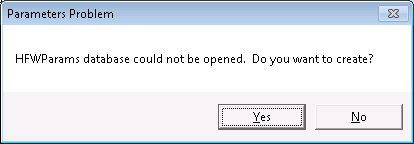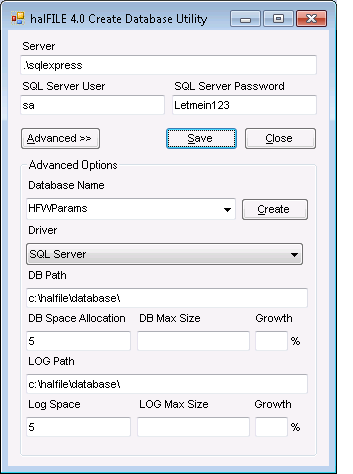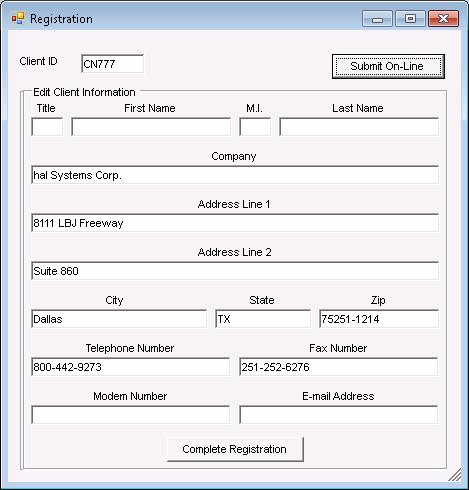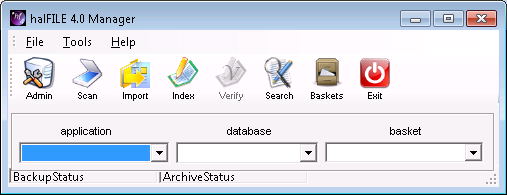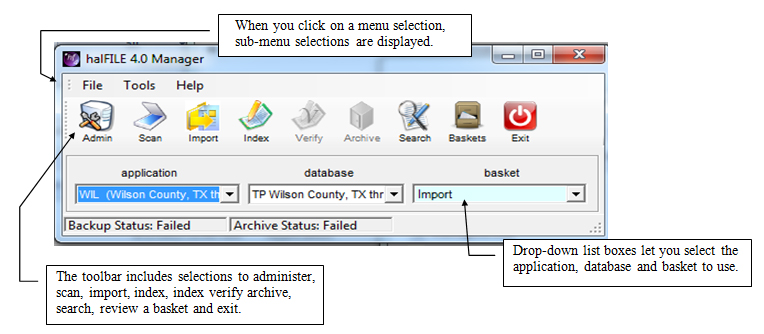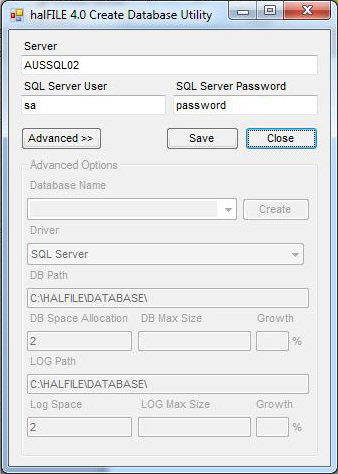Difference between revisions of "Chapter 3 - System Setup 4.0"
(→Recommendations Terminal Servers) |
(→Installation) |
||
| (13 intermediate revisions by 2 users not shown) | |||
| Line 18: | Line 18: | ||
====Minimum Workstation System Requirements==== | ====Minimum Workstation System Requirements==== | ||
| − | '''Windows 7 Professional or Ultimate''' | + | '''Windows 7 Professional or Ultimate or Windows 8 Pro or Enterprise''' |
* 2.4 GHz or faster 32-bit (x86) or 64-bit (x64) processor | * 2.4 GHz or faster 32-bit (x86) or 64-bit (x64) processor | ||
| Line 100: | Line 100: | ||
[http://help.halfile.com/index.php?title=Chapter_3_-_System_Setup_4.0#column-one Contents] | [http://help.halfile.com/index.php?title=Chapter_3_-_System_Setup_4.0#column-one Contents] | ||
| + | * Microsoft SQL Server 2012 | ||
* Microsoft SQL Server 2008 | * Microsoft SQL Server 2008 | ||
* Microsoft SQL Server 2005 | * Microsoft SQL Server 2005 | ||
| + | * Microsoft SQL Server 2012 Express | ||
* Microsoft SQL Server 2008 Express | * Microsoft SQL Server 2008 Express | ||
* Microsoft SQL Server 2005 Express | * Microsoft SQL Server 2005 Express | ||
| Line 120: | Line 122: | ||
* Microsoft .NET Framework 4.0 (available at the [http://update.halfile.com halFILE Update Service]) | * Microsoft .NET Framework 4.0 (available at the [http://update.halfile.com halFILE Update Service]) | ||
| − | === | + | ===Server Side Installation=== |
[http://help.halfile.com/index.php?title=Chapter_3_-_System_Setup_4.0#column-one Contents] | [http://help.halfile.com/index.php?title=Chapter_3_-_System_Setup_4.0#column-one Contents] | ||
| − | + | The halFILE Server side installation should be performed once from a workstation to the target application server. You may also elect to run on the server directly if you wish to run halFILE from the application server directly via RDP. | |
| − | + | ====Prerequisites==== | |
| − | + | * Microsoft .NET 4 Extended Framework (available from http://update.halfile.com/) | |
| − | + | * Crystal .NET for Visual Studio 2010 (available from http://update.halfile.com/) | |
| − | + | * Running SQL Server Instance | |
| − | + | ** SQL Server 2005 or higher with all service packs | |
| − | + | *** SQL Server Express for smaller sites | |
| − | + | ** Security set to mixed mode windows and sql server authentication | |
| − | + | ** SQL Server admin account (sa or equivalent) | |
| − | + | ** SQL Server admin account password | |
| − | + | * Imaging Imaging Display Components | |
| − | + | ** Imaging 4 (available for purchase from hal Systems or may have been included in your halFILE licensing agreement) | |
| − | + | ** Kofax VRS (free download) | |
| − | + | * Share setup for the application \\server\halFILE\ or equivalent on the application server | |
| − | |||
| − | |||
| − | |||
| − | |||
| − | |||
| − | |||
| − | |||
| − | |||
| − | |||
| − | |||
| − | |||
| − | + | ====Installation==== | |
| + | * Download the latest version of halFILE from http://download.halfile.com/ by entering halFILE40.zip | ||
| + | * Extract the contents of halFILE40.zip to \\server\halfile\ | ||
| + | * Launch \\server\halfile\halfile.exe | ||
| − | + | [[File:Install1.png]] | |
| − | + | * Click continue if this is a first time installation | |
| − | + | [[File:Install2.png]] | |
| − | + | * Click yes if this is a first time installation | |
| − | + | [[File:Install3.png]] | |
| − | + | * Enter the SQL Server instance name in the server box | |
| + | * Enter the SQL admin account user name | ||
| + | * Enter the SQL password | ||
| + | * Click Advanced | ||
| + | * Select HFWParams from the dropdown | ||
| + | * Select SQL Server in the driver drop down | ||
| + | * Enter a path relative to the SQL Server for creating the SQL database and log files in the DB Path and Log Path boxes | ||
| + | * Click save | ||
| + | * Click close (Note: It is not necessary to click create on a first time installation) | ||
| − | + | [[File:Install4.png]] | |
| − | |||
| − | + | * Enter your client ID | |
| − | + | * Click submit on-line and wait for you name and address information to appear | |
| − | + | * Click Complete Registration | |
| − | + | * Assuming you have a valid customer ID you should be presented with the manager screen below | |
| − | |||
| − | |||
| − | |||
| − | + | [[File:Install5.png]] | |
===Additional Drivers=== | ===Additional Drivers=== | ||
| Line 238: | Line 236: | ||
---- | ---- | ||
<p style="color:blue;font-style:italic"> | <p style="color:blue;font-style:italic"> | ||
| − | Note that the program that manages this information is CREATEDB.EXE. If your database server changes, you | + | Note that the program that manages this information is CREATEDB.EXE. If your database server changes, you must use this utility to re-define the connection parameters. |
</p> | </p> | ||
---- | ---- | ||
Latest revision as of 12:44, 2 May 2013
Contents
- 1 SYSTEM SETUP
- 1.1 System Configuration
- 1.2 Networks Supported
- 1.3 Databases Supported
- 1.4 Installation Requirements
- 1.5 Preparing the Hardware and Software Components
- 1.6 Server Side Installation
- 1.7 Additional Drivers
- 1.8 halFILE Menu Structure
- 1.9 Viewing the help file
- 1.10 Exiting halFILE
- 1.11 Registration
- 1.12 Running halFILE for the first time
SYSTEM SETUP
This section specifies the system configuration and operating requirements for halFILE. It also discusses the procedure for installing the software and preparing the system to be used. A quick overview of how to set up halFILE is as follows:
- Prepare hardware and software components for the installation
- Install halFILE
- Define an application
- Design a database
- Define electronic in-baskets
- Define drives available for permanent image storage
- Define cartridges where documents are stored
System Configuration
Minimum Workstation System Requirements
Windows 7 Professional or Ultimate or Windows 8 Pro or Enterprise
- 2.4 GHz or faster 32-bit (x86) or 64-bit (x64) processor
- 1 GB (32-bit) or 2 GB RAM (64-bit)
- DirectX 9 graphics device with WDDM 1.0 or higher driver
- 200 GB hard drive with at least 5 GB of available space
- Download and install the following pre-requisites from http://update.halfile.com/
- Microsoft .NET Framework 4 – Extended Profile
- Crystal Reports .NET RuntimeSuper VGA (1152 × 864) or higher-resolution video adapter
Windows XP Pro SP3
- Pentium 4 - 2.4 GHz or faster CPU
- 512 MB RAM
- DirectX 9or higher graphics device
- 200 GB hard drive with at least 5 GB of available space
- Download and install the following pre-requisites from http://update.halfile.com/
- Microsoft .NET Framework 4 – Extended Profile
- Crystal Reports .NET
Note: Microsoft will end support for Windows XP on August 4, 2014. We strongly recommend upgrading to Windows 7 or higher.
Recommended Workstation System Requirements
- Windows 7 Professional or Ultimate
- 3 GHz 64-bit (x64) processor
- 4 GB RAM
- 500 GB hard drive with at least 50 GB of available space
- Download and install the following pre-requisites from http://update.halfile.com/
- Microsoft .NET Framework 4 – Extended Profile
- Crystal Reports .NET Runtime
Note: Crystal Reports 9.x or higher is required to design reports.
Recommendations Terminal Servers
- 3.0 GHz or faster CPU
- Multiple processors recommended (10 users per processor)
- 4 GB RAM or more (32MB per user or greater)
- 320 GB or greater hard disk (for OS – does not include on-line document storage requirements)
- RAID 1, 5, 10 or mirrored drives highly recommended
- 100/1000 Base-T Network Interface Card
- Download and install the following pre-requisites from http://update.halfile.com/
- Microsoft .NET Framework 4 – Extended Profile
- Crystal Reports .NET RuntimeSuper VGA (1152 × 864) or higher-resolution video adapter
Recommendations Database Servers
- Dual processor or dual core
- 8 GB RAM
- 2 TB hard drive
- SQL Server 2008R2 (SQL 7 and SQL 2000 are no longer supported)
- 64-bit OS
Recommendations Image Servers
- Dual processor or dual core
- 8 GB RAM
- RAID5 according to image needs including future expansion
- Windows Storage Server 2008
- 64-bit OS
Other Components
- For scan workstations, a compatible scanner is required (Appendix I lists compatible scanners, scan cards, and software engines. This includes Kofax hardware and software engines, SCSI scanners and ISIS and TWAIN scanners.
- If user-designed database reports are desired, Crystal Reports 9.0 or above is required.
- For XP Stations or if OCR is desired, Imaging Professional for Windows 2.6, 2.8 or 4.0 (or later) is required. This can be obtained from hal Systems Corporation. Contact your sales representative for more information.
- If Barcode recognition is desired, Kofax hardware or software engine is required.
All of the previous components are available through hal Systems Corporation.
Networks Supported
The multi-user version of halFILE supports any Network system that can run Microsoft Windows 2000 or higher on a workstation. The product has been successfully certified on the following:
- Novell Netware 3.2 or above
- Microsoft NT Server 4.0 or above
- Microsoft Windows 2000/2003/2008 Server
Databases Supported
- Microsoft SQL Server 2012
- Microsoft SQL Server 2008
- Microsoft SQL Server 2005
- Microsoft SQL Server 2012 Express
- Microsoft SQL Server 2008 Express
- Microsoft SQL Server 2005 Express
Installation Requirements
halFILE requires approximately 100 GB of disk space.
Preparing the Hardware and Software Components
The following must be installed and tested successfully before halFILE can be installed:
- Microsoft Windows 7 or later
- Hardware cards (such as the KOFAX scanner card) as specified in your particular halFILE Imaging System configuration, into the computer.
- SQL Server.
- Microsoft .NET Framework 4.0 (available at the halFILE Update Service)
Server Side Installation
The halFILE Server side installation should be performed once from a workstation to the target application server. You may also elect to run on the server directly if you wish to run halFILE from the application server directly via RDP.
Prerequisites
- Microsoft .NET 4 Extended Framework (available from http://update.halfile.com/)
- Crystal .NET for Visual Studio 2010 (available from http://update.halfile.com/)
- Running SQL Server Instance
- SQL Server 2005 or higher with all service packs
- SQL Server Express for smaller sites
- Security set to mixed mode windows and sql server authentication
- SQL Server admin account (sa or equivalent)
- SQL Server admin account password
- SQL Server 2005 or higher with all service packs
- Imaging Imaging Display Components
- Imaging 4 (available for purchase from hal Systems or may have been included in your halFILE licensing agreement)
- Kofax VRS (free download)
- Share setup for the application \\server\halFILE\ or equivalent on the application server
Installation
- Download the latest version of halFILE from http://download.halfile.com/ by entering halFILE40.zip
- Extract the contents of halFILE40.zip to \\server\halfile\
- Launch \\server\halfile\halfile.exe
- Click continue if this is a first time installation
- Click yes if this is a first time installation
- Enter the SQL Server instance name in the server box
- Enter the SQL admin account user name
- Enter the SQL password
- Click Advanced
- Select HFWParams from the dropdown
- Select SQL Server in the driver drop down
- Enter a path relative to the SQL Server for creating the SQL database and log files in the DB Path and Log Path boxes
- Click save
- Click close (Note: It is not necessary to click create on a first time installation)
- Enter your client ID
- Click submit on-line and wait for you name and address information to appear
- Click Complete Registration
- Assuming you have a valid customer ID you should be presented with the manager screen below
Additional Drivers
Video Scanner Drivers
Video scanners are supported with drivers that are shipped with all Kofax Adrenaline hardware cards. Video drivers can also be downloaded to support older Kofax KF-Series hardware cards. The basic halFILE scan program, HFSCAN32.EXE, supports these drivers.
ISIS Scanner Drivers
ISIS Scanner drivers are shipped with most SCSI scanners. halFILE can scan using these drivers and scanners with the installation of a Kofax hardware or software engine. The basic scanner program, HFSCAN32.EXE, supports these drivers.
TWAIN Scanner Drivers
TWAIN Scanner drivers are shipped with most SCSI scanners. halFILE can scan using these drivers and scanners. The scanner program to use is HFTWAIN32.EXE and is installed as part of halFILE. If Imaging Professional is installed, then HFTWAIN32PRO.EXE should be used.
halFILE Menu Structure
Below is the halFile Manager screen. halFILE uses a tool bar for frequently used operations. The screen below shows the first menu screen once the halFILE icon is double-clicked.
The selections across the top (File, Tools, Help) provide pull-down menu options. The nine icons below the menu provide fast selection for the commonly used functions including:
- The halFILE Administrator
- Scan
- Import
- Index
- Index Verify (this is grayed out unless the feature is enabled)
- Archive
- Search
- Review a Basket
- Exit
The pull-down list boxes let you choose applications, databases and baskets. Before clicking an icon, be sure the proper application, database and basket are selected.
Viewing the help file
Clicking on the help menu selection (ALT-H) displays several menu selections. The Help-Contents selection displays the help file\’s Table of Contents. Help-Index displays the index to the help file. Help-Search for Help On menu selection provides a way to search for keywords in the help file. The Help-Go to the Web (halfile.com) menu assumes you are connected to the Internet and loads www.halfile.com in the default browser. Help-About displays version information. At any point in halFILE, context sensitive help information can be viewed by pressing the F1 key.
Exiting halFILE
Selecting File-Exit or clicking the Exit icon closes halFILE.
Registration
The first time you run halFILE, you are asked to register the product. Please fill out the registration form and fax or mail it to the address shown on the form. You can then click the continue button to use halFILE. You will be sent a registration number to enter into the registration form that permanently registers your copy of halFILE. You have 30 days to register.
Running halFILE for the first time
After halFILE is properly installed, the first time you go into the program you will be asked to define how halFILE will connect to your database engine in order to create the necessary databases. The screen below is used to define the Server, user id and password that should be used for this connection.
Note that the program that manages this information is CREATEDB.EXE. If your database server changes, you must use this utility to re-define the connection parameters.
If you wish to also define the server folder where databases will be created, you can click the Advanced>> button which activated the Advanced Options frame shown at the bottom of the screen above. Then select the driver from the drop-down list and designate the DB Path and Log Path, entering the service-side folder where new databases and log files are to be created. Then click the Exit button and save the information.
After the database connection information has been defined, the system displays a prompt asking you if you wish to create the parameters database. Answer yes to build this database.